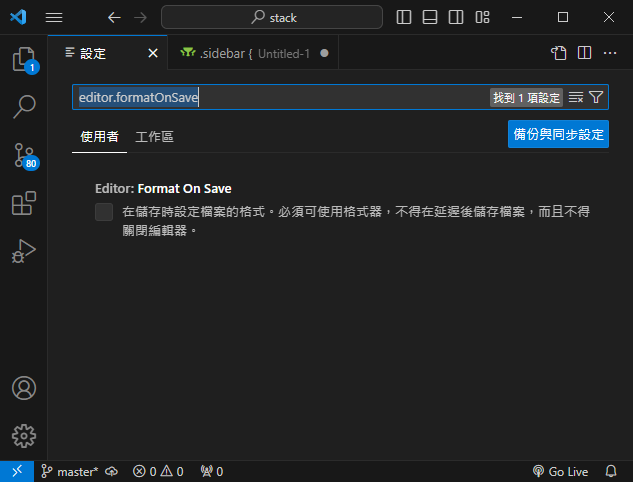Note: The article is generated by AI and lacks verification
Disable auto-formatting for Hugo templates in VS Code
If you’ve been frustrated by Visual Studio Code’s auto-formatting feature removing your carefully arranged indentations in Hugo templates files, you’re not alone. Here’s a quick guide to stop this from happening and preserve your desired formatting.
Problem
When working with Hugo templates, auto-formatting can remove the indentation, making the code less readable. For example:
Input:
| |
Output After Auto-Format:
| |
This behavior can make complex templates hard to read and maintain. To fix this, you can disable auto-formatting specifically for Handlebars files.
Solution
Disable Auto-Formatting for Handlebars in VS Code
You can turn off auto-formatting for Handlebars files while keeping it enabled for other file types.
Steps:
Open VS Code’s settings:
- Click on File > Preferences > Settings (or Code > Preferences > Settings on Mac).
- Alternatively, press
Ctrl + ,(Windows/Linux) orCmd + ,(Mac).
Search for
editor.formatOnSaveand disable it for specific files by adding the following configuration in yoursettings.json:Add the following configuration to your
settings.jsonfile:1 2 3"[handlebars]": { "editor.formatOnSave": false }This setting ensures that auto-formatting is disabled for Handlebars files, identified by
.hbsor.handlebarsextensions.